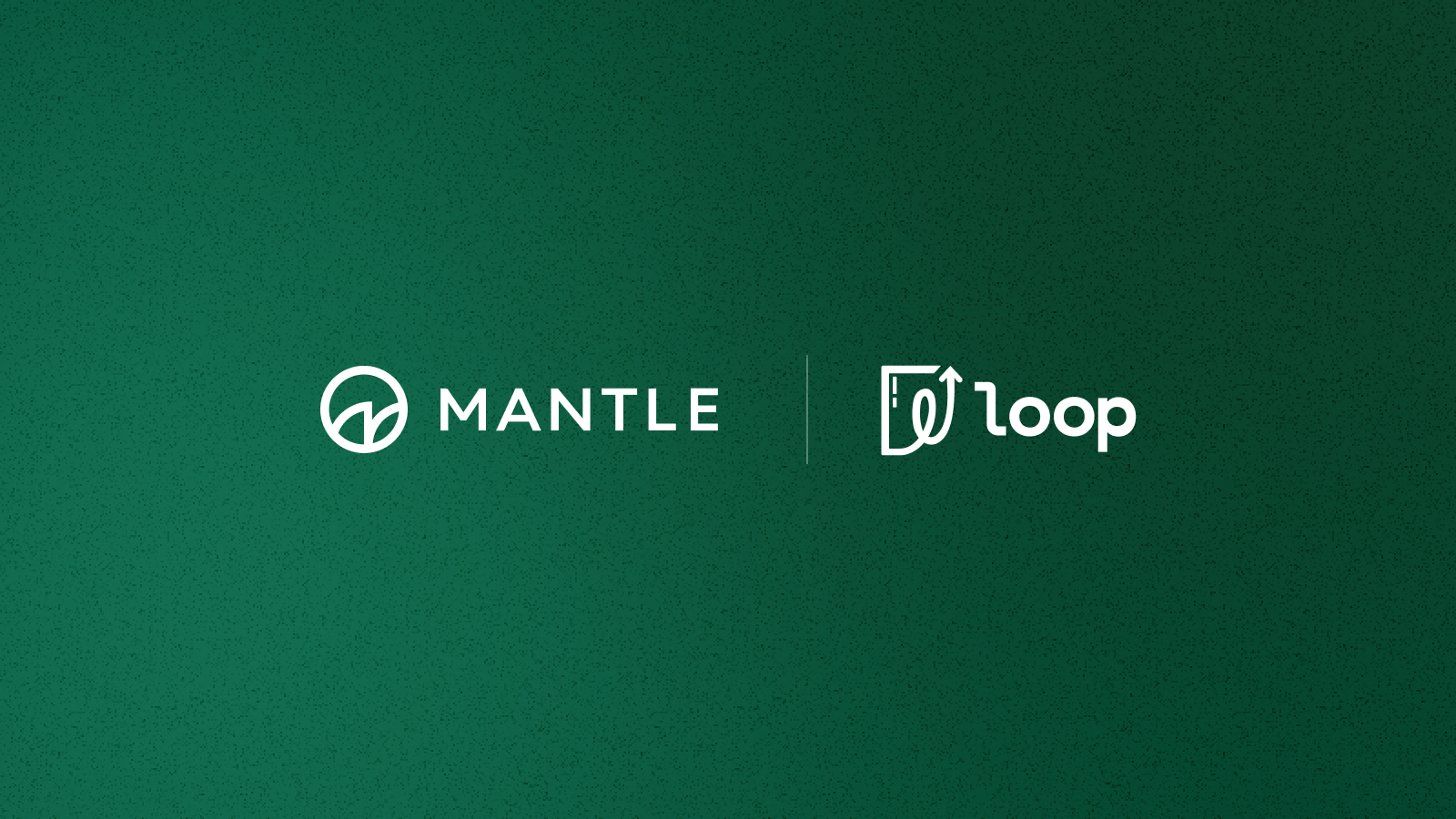In this article
Share This Article
The process of managing expenses, saving and submitting receipts is one of the most disliked tasks by many business owners and their teams. Team members are often required to cover certain business expenses with their personal cards, create expense reports, and wait weeks or months for reimbursement.
Your accountants or finance team members are faced with the difficult task of chasing down their colleagues so they can collect the right information, input and organize each transaction individually, find relevant notes and receipts, and finally submit everything to an accounting platform.
With Loop - there’s an entirely better way to manage that process:
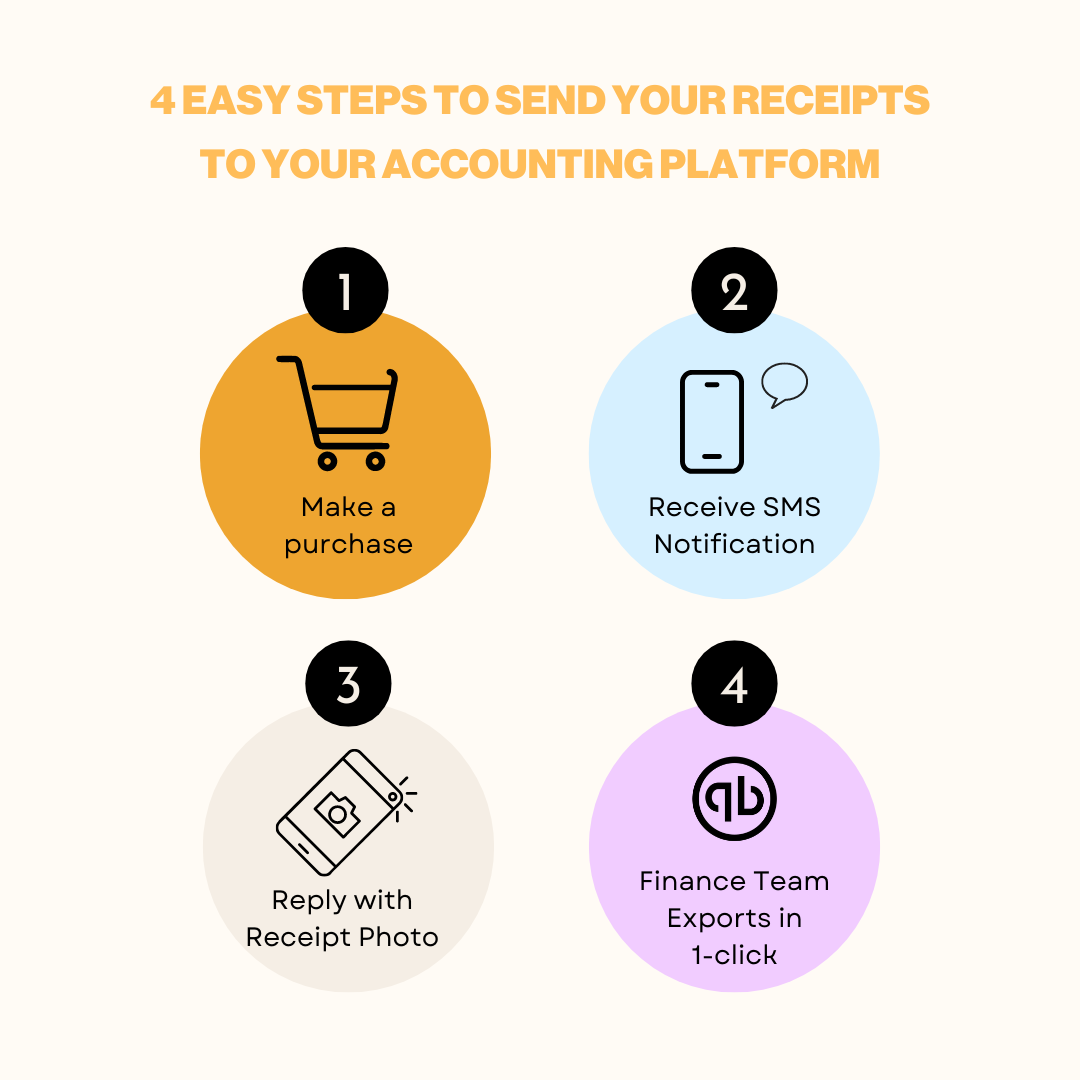
When combined with the Loop Multi-user Functionality (which allows you to create cards and invite team members to your Loop Account), Loop’s Automated Receipt Capture Tool saves everyone time.
Automatic receipt matching allows Loop to instantly attach receipts to your Loop Card Transactions, making it easier to track your expenses and stay organized.
The best part is that when you sync your Loop data to your accounting software, the notes and receipts that are attached to the transaction are automatically uploaded to your accounting software!
To activate this feature, just follow the steps below:
STEP 1:
Make sure your phone number in the Settings > Personal section is correct (you can update it if you need to).
STEP 2:
Opt-in and Enable SMS Notifications
- Go to Settings > Notifications.
- Enable the SMS Notifications by checking the checkbox.
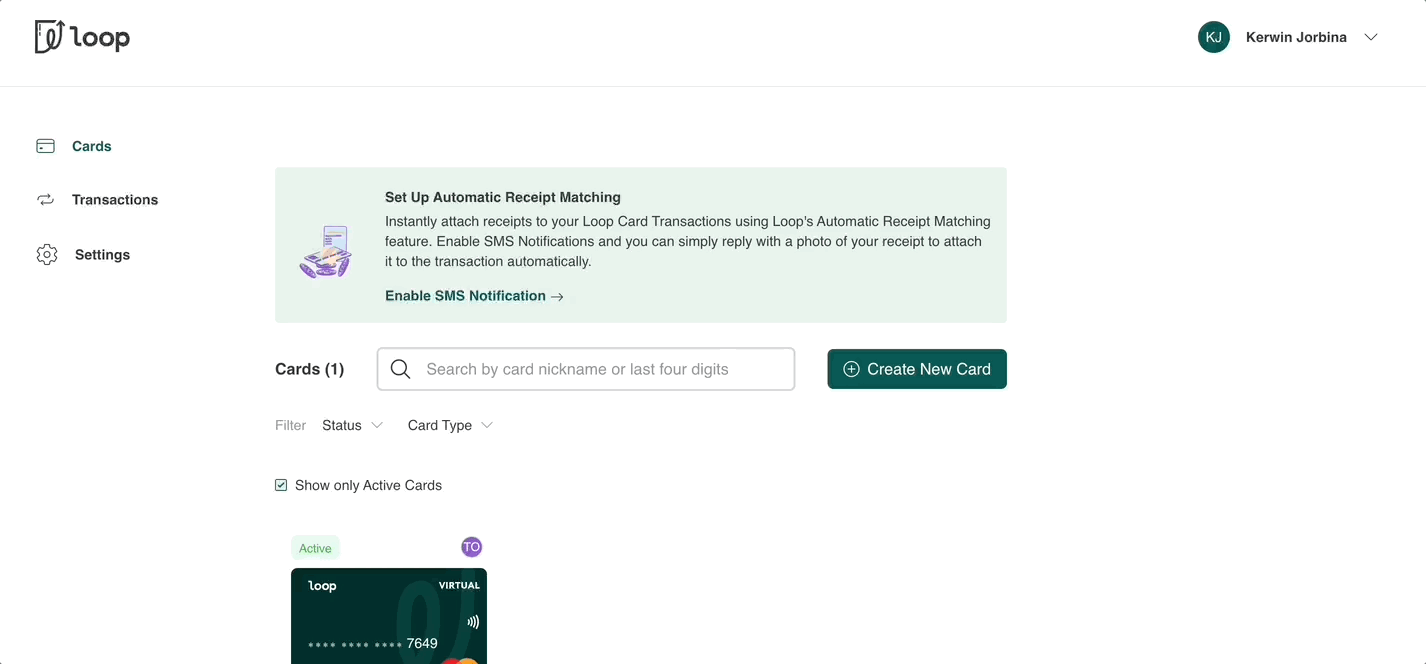
View For Team Members
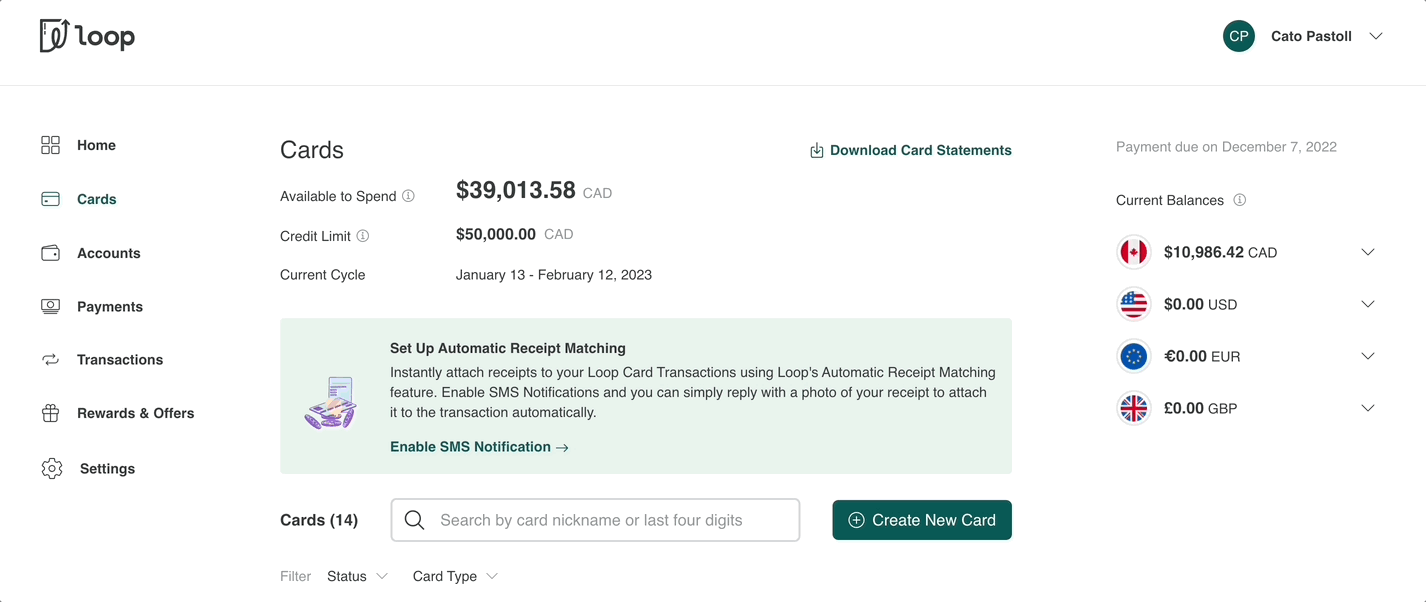
View for Account Administrators
STEP 3:
You will begin to receive SMS notifications for transactions made using the cards that you own. Simply reply to the SMS with an image of your receipt
.gif)
STEP 4 (DONE 🎉):
Your receipt it automatically attached to your transaction in Loop!
If our system is unable to automatically match a receipt due to readability issues, you can still use the image you submitted by selecting the receipt manually by using the "Select from unmatched receipts" buttonin the transaction details.

After uploading the receipt, you can view it in the transaction details.
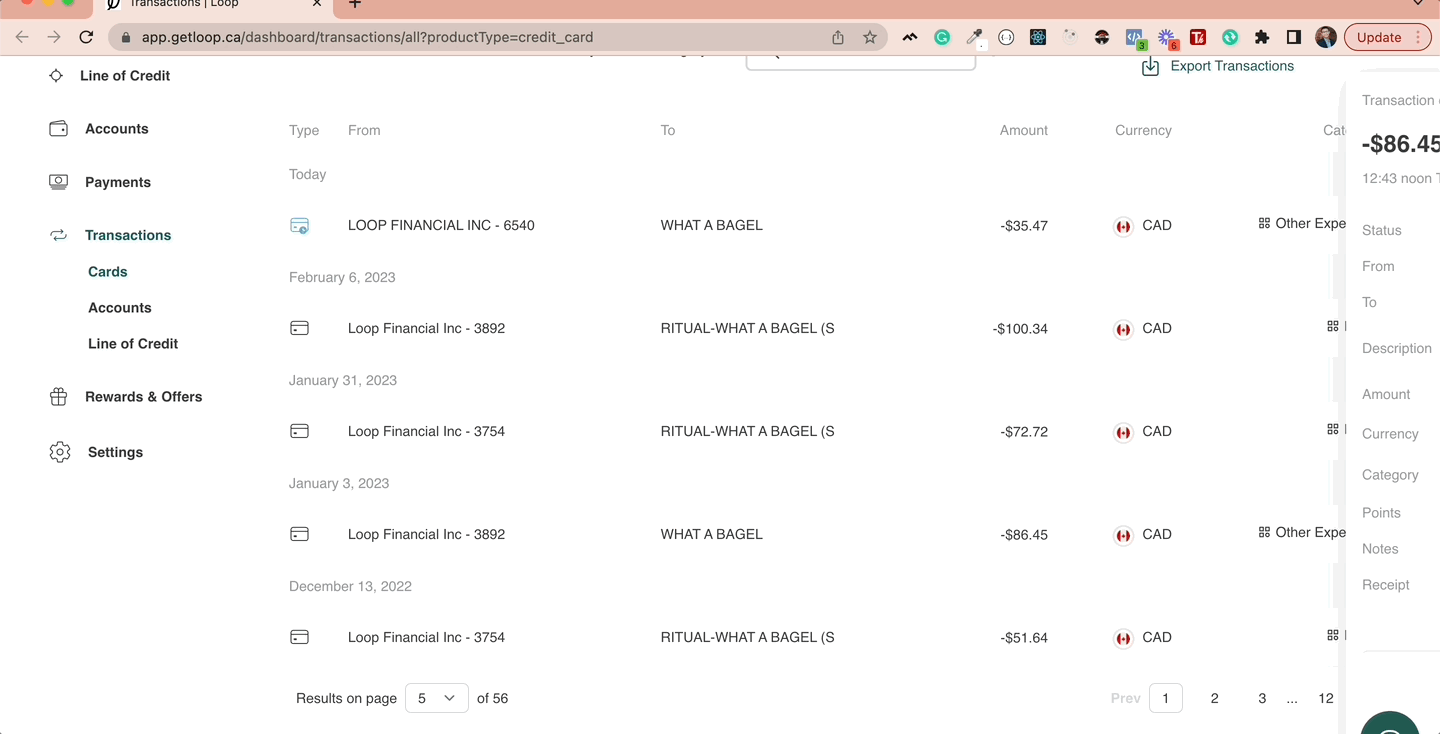
Optional Step 5 (ACCOUNTING):
In addition, with Loop, you can push your Loop Card transactions to your Accounting Software such as QuickBooks. Loop offers a way to sync your Card transactions to QuickBooks.
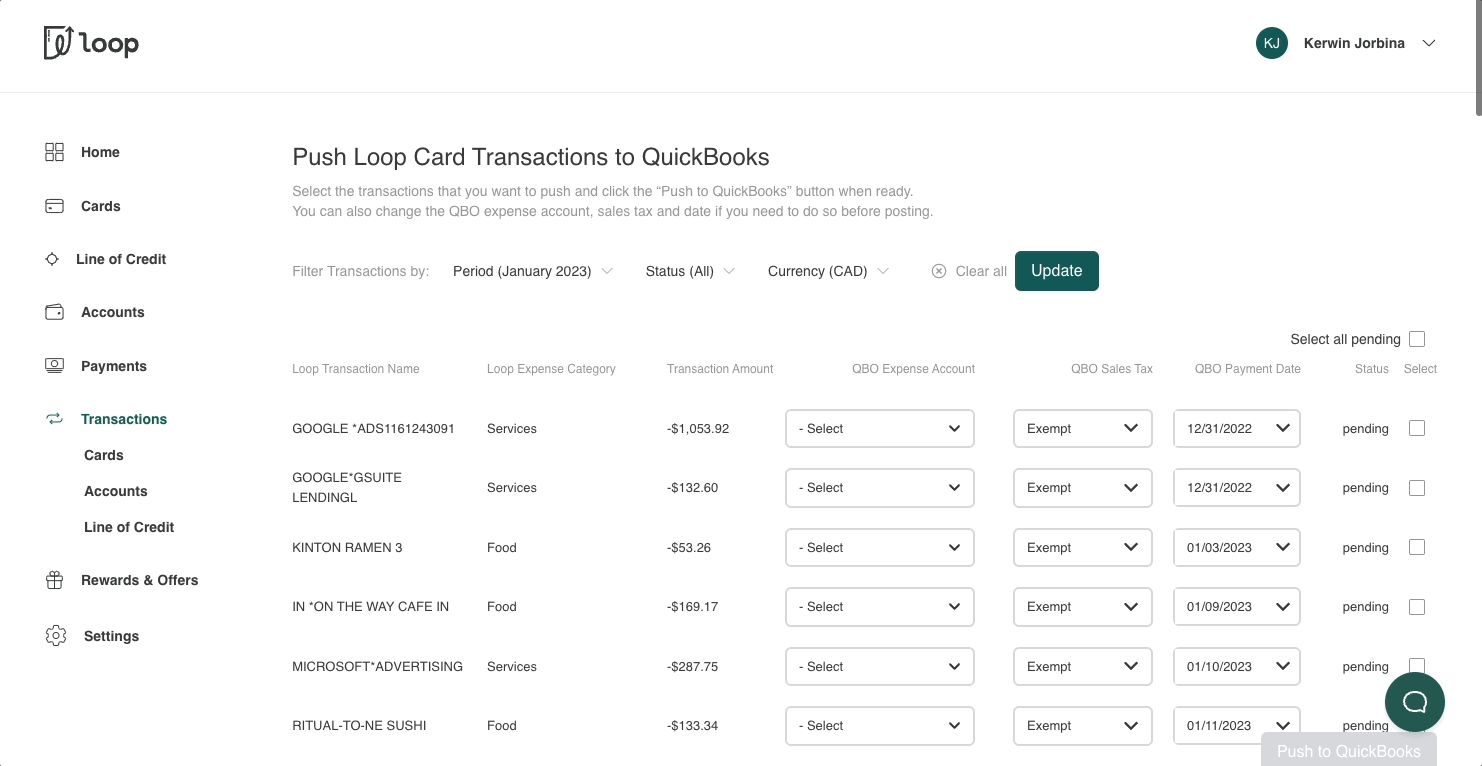
Once you push the transaction, you’ll see the attached receipt in your expenses in QuickBooks.
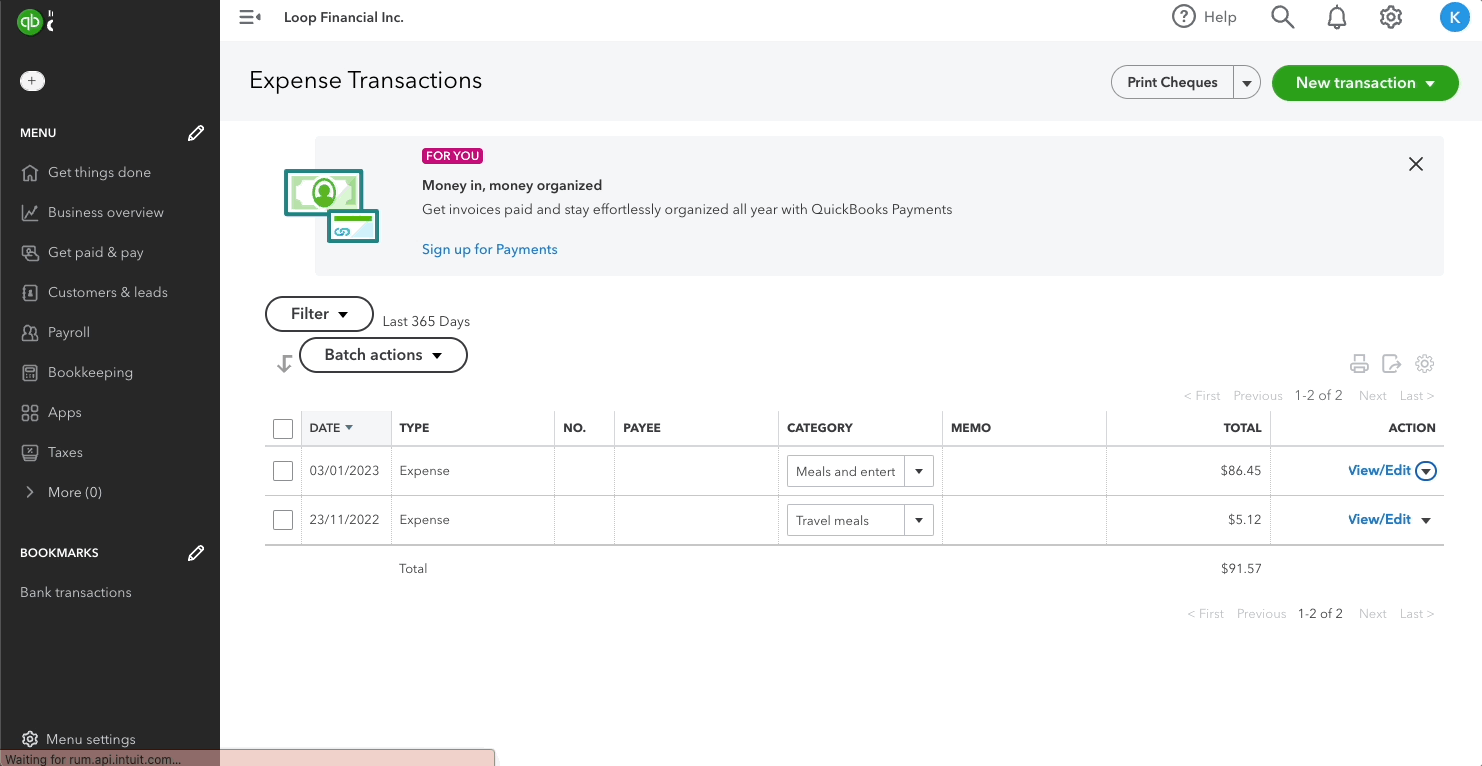
Recording transaction details for business purchases in real-time has never been easier. Simply give each member of your team their own Loop Card, which they can use to make purchases and ask them to attach their receipts to transactions at the time of spending. This eliminates the need for paperwork associated with expense management and any back-and-forth with your finance teams.
It’s time for a better way to manage expenses with Loop!

This is a brief blurb that should summarize what loop does. Maybe it will serve as a brief intro to some of the features?







%20(3).png)